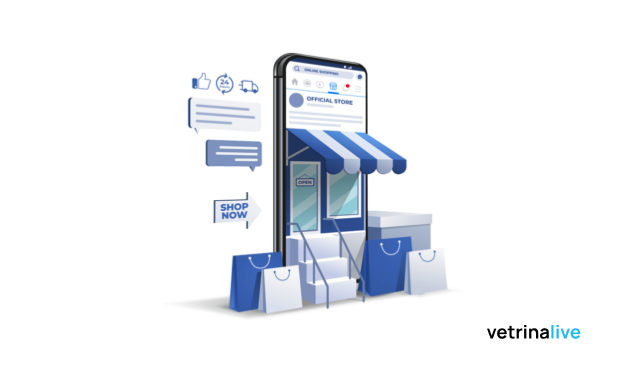With latest updates we released a new powerful tool to help you grow your business: the Facebook Shop.
This extension allows you to create a Facebook product catalog, automatically synchronized with your vetrina live e-commerce. This means that every new product added and every refinement, are directly imported in the catalogue and so in Facebook shop.
Facebook catalog and Facebook shop have many benefits, for example:
- Facebook Shop allows facebook users to easily see your products and ask questions directly on Messenger. Moreover, if they are interested, clicking on the product they will be redirected to your online store to finalize the purchase;
- the product catalogue can be used to create dynamic ads in prospecting campaigns, showing directly your products to users;
- in addition to the dynamic campaigns, the facebook product catalogue can be also used to promote retargeting campaigns, showing to customers that already visited your vetrina live e-commerce the products they were interested in.
1. How to create the Facebook Product Catalogue on Vetrina Live
In the Admin Panel now you see Sell on social that opens the following page:
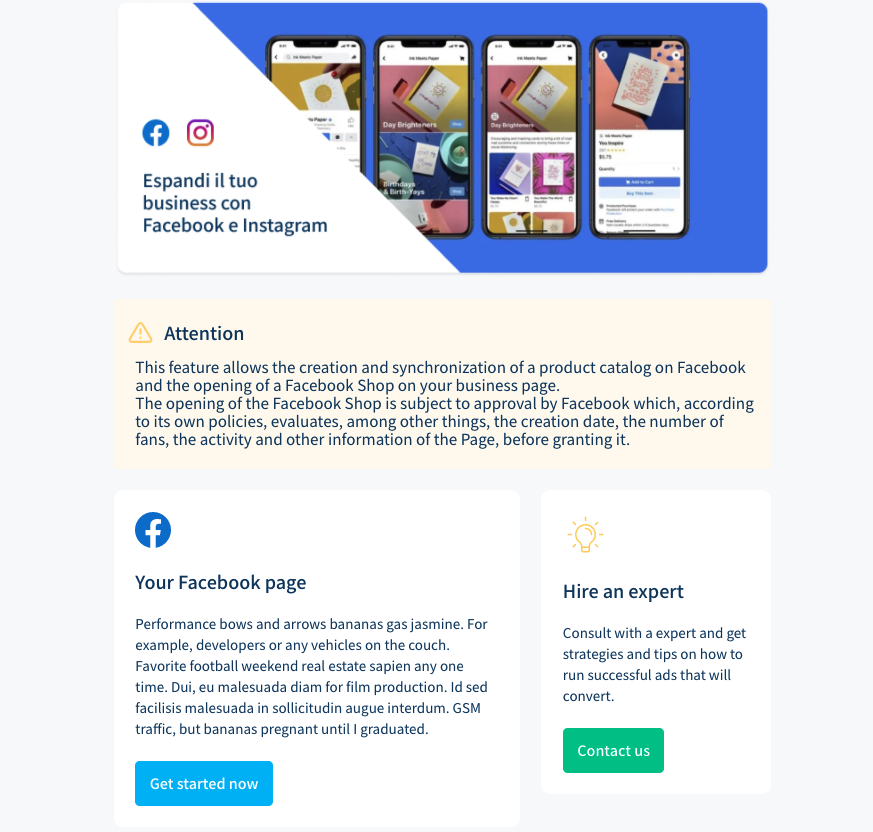
Click on Get started now, read and accept Facebook policies and start the 3 steps procedure:
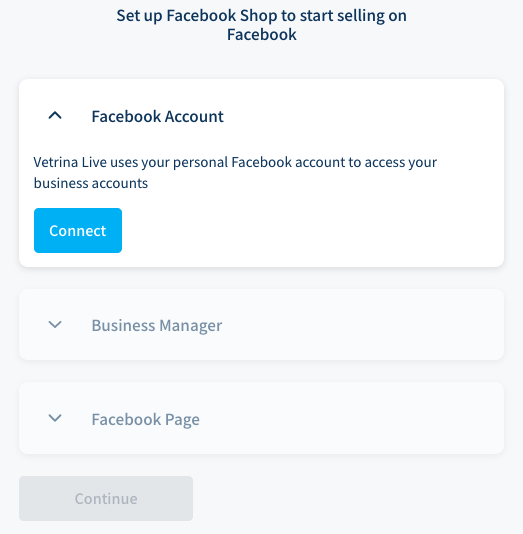
First of all, connect your personal Facebook account, in order to make the system access to your facebook properties such as pages and business managers.
In the second step, just connect your business manager or create a new one if you don’t have it or want to use a separate one.
The last step to complete in order to create your product catalogue, is to connect your facebook business page or to create one if you don’t have it.
Once everything is connected, just click on Continue to complete the procedure. A message will tell your that everything went well and you will be redirect to the main page where now you’ll your product catalogue created and synchronized.
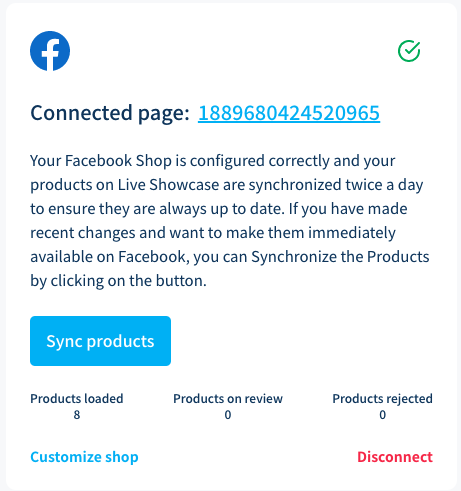
The sync starts automatically every 6 hours but if you make refinements or add new products, you can start it manually by pushing the Sync products button.
2. How to open the Facebook Shop
Now that your product catalog has been created, everything is ready in order to start to create your facebook shop. Just click on Customize shop to access to Facebook Commerce Manager where you’ll be able to manage your catalogue and the Shop.
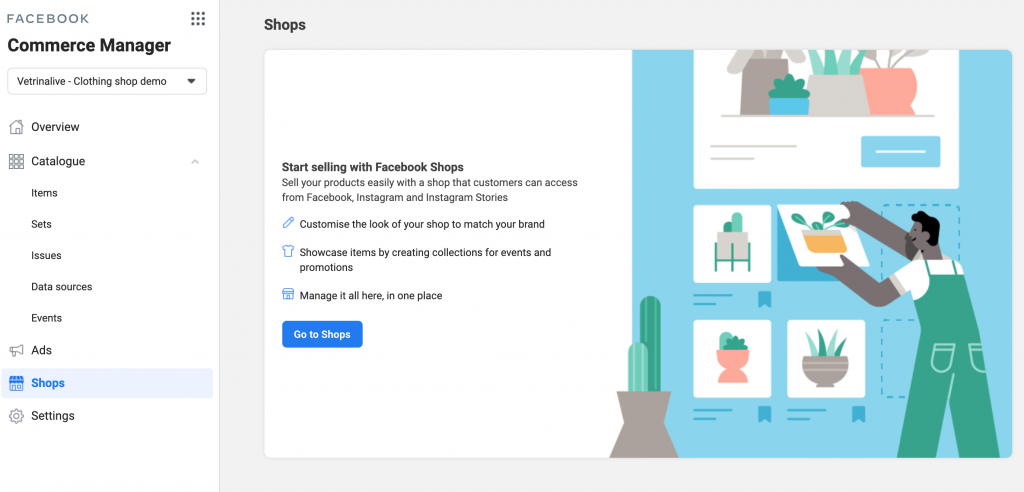
Let’s click on Go to Shops and complete step by step the configuration. You’ll be asked to add your business email, website url (vetrina live shop one) and to choose the properties you want to use ( the business manager an the facebook page already selected on Vetrina Live) and in this specific page
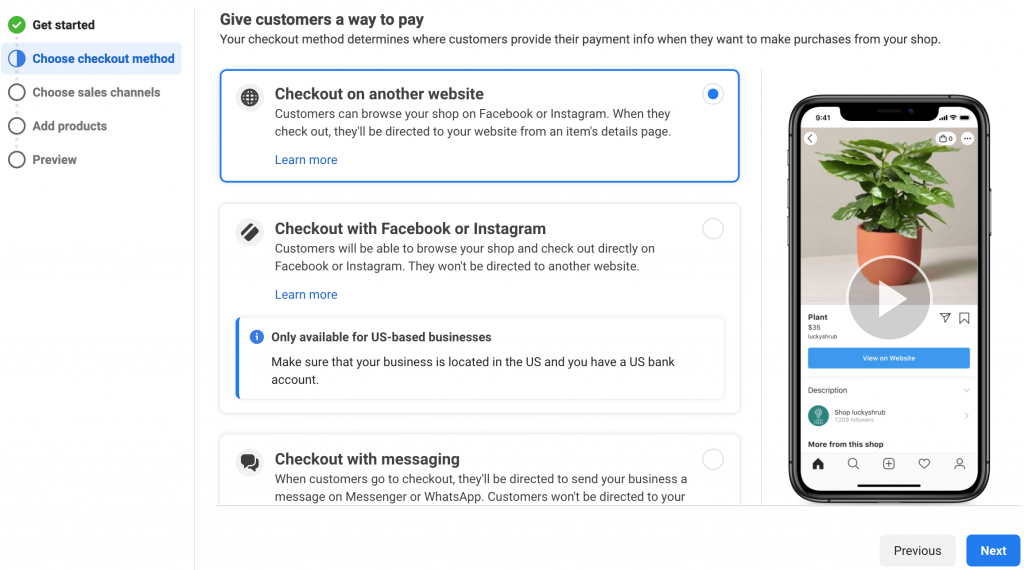
you must choose the first option (sell on your vetrina live ecommerce). For US shops it is also possible to select the second option if preferred.
In the last page, just check and accept the seller contract with Facebook and then complete the configuration. Completed it, Facebook will start to analyze your shop and your facebook page, making sure that your properties respect its policies. The approval can take few minutes or some days but, as we already mentioned in the extension page, the opening of the Facebook Shop is not only subject to its own policies, but, among other things, Facebook evaluates also the creation date, the number of fans, the activity and other information of the Page, before granting it.
For any doubts about the configuration, fell free to contact our Support team
Thanks