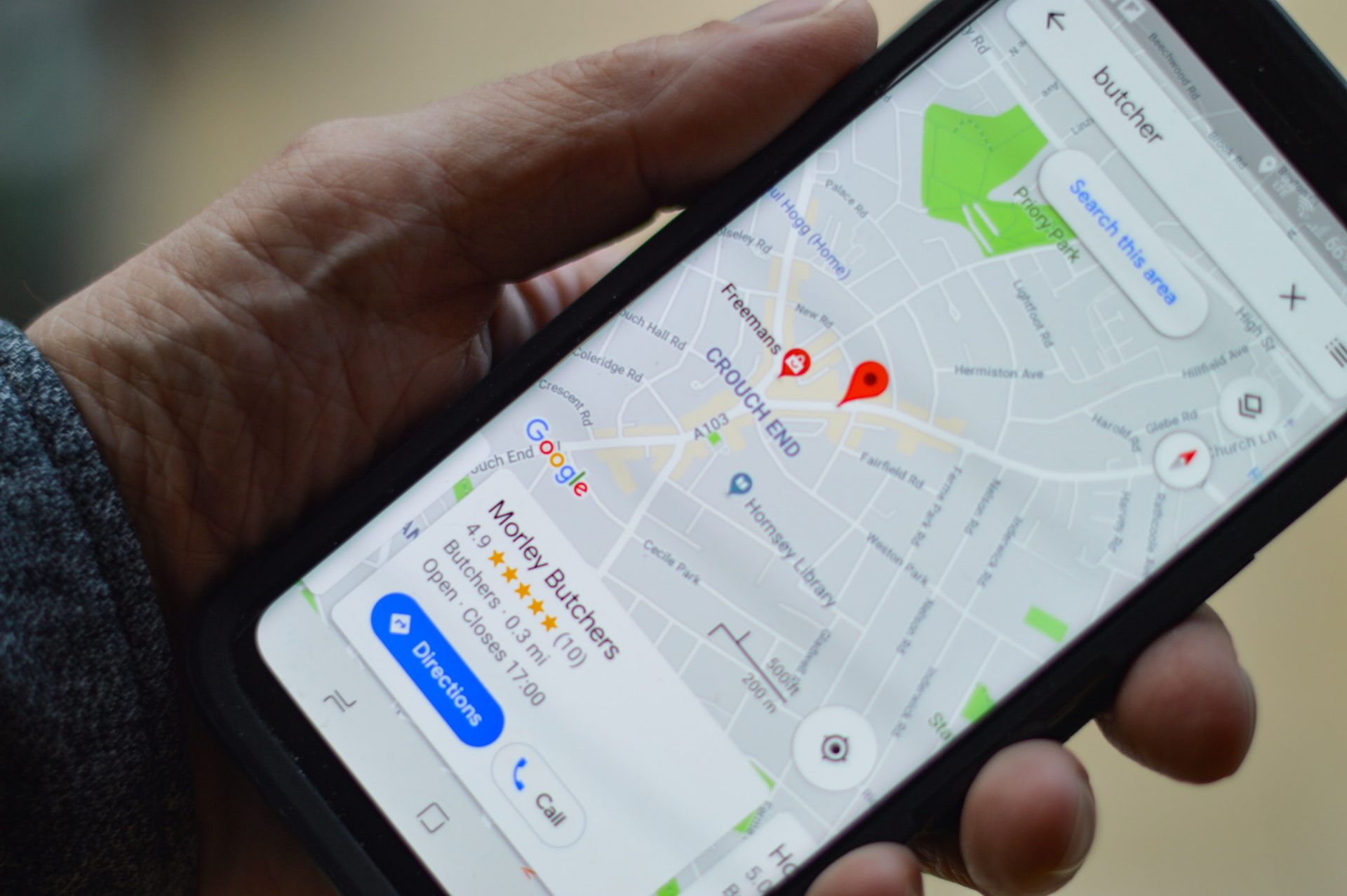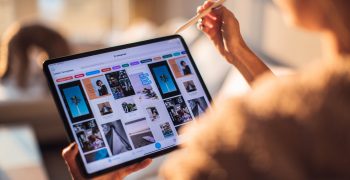We are sure it has happened that you searched a shop, a restaurant, an office or any business on Google to check its opening hours, phone number, address or reviews.
You have probably also run into a shop before closing and found the shutters lowered because the times indicated on Google were not updated; or calling a restaurant to place an order and the line ringing blank because the phone number was wrong. Frustrating, right?
A company profile with outdated information is one of the things that annoys consumers the most when they search for products or services online as well as coming across incorrect or non-existent information, which is stressful and a waste of time.
Now we want to ask you: is the information online about your business up-to-date and correct? And we’re not just referring to your web page, but also to your listing on Google My Business and Google Maps (because you have one, don’t you?!).
In this article we will see how to create a Google My Business profile and how to register your company on Google Maps.
What is Google My Business
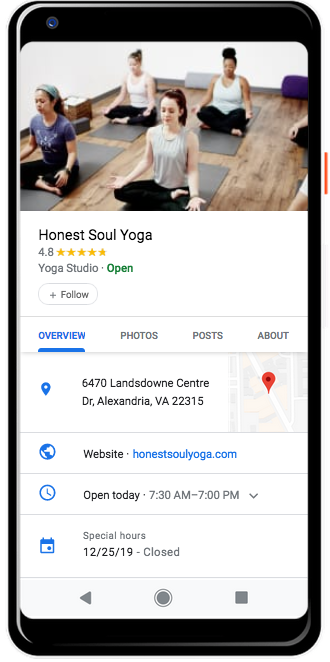
Google My Business is a tool offered free of charge by Google that allows registered businesses to obtain visibility on its search engine and on Google Maps, but also to analyze and contact customers and to publish updates regarding the business itself.
This is a very important tool if your business or service targets customers in a particular location – such as a restaurant, hotel, beauty center, etc. located in a specific city.
To create a Google My Business account, all you need is a Gmail address to associate a card with the information relating to your business that you want to make visible on the web. The Google My Business card, in fact, can contain images, address, telephone number and other contacts, opening hours, map and website.
However, according to some studies, only a small percentage of companies create a Google My Business profile: having one, therefore, is an excellent opportunity to stand out from the competition!
Advantages of having a profile on Google My Business
If you haven’t registered your business on Google My Business yet or haven’t updated your profile in a long time, here are some good reasons to do so:
- It’s the best way to be found on Google search engines and Google Maps, and last but not least, it’s for free!
- If you don’t regularly update your listing, other people may make changes on your behalf (although in this case they may not be accurate).
- Once you have registered your business on Google My Business, you get a simplified company profile valid for all Google platforms and you can access some practical tools to optimize it, once again for free!
- With a business profile on Google, building a website for your business is even easier.
- Having a profile with complete and up-to-date information on Google helps SEO and your positioning on search engines.
- Last but not least, having a Google My Business listing makes life easier for your customers and those looking for your business on the web for the first time!
How to create Google My Business
At this point, let’s explain how to create Google My Business or, alternatively, how to claim Google My Business for an already published company.
First of all, it is essential to have a Google Account; if you don’t already have it, you can create one for free in just a few steps.
Then, go to Google My Business and click on “Manage now”: you will be asked to search for your business and register it.
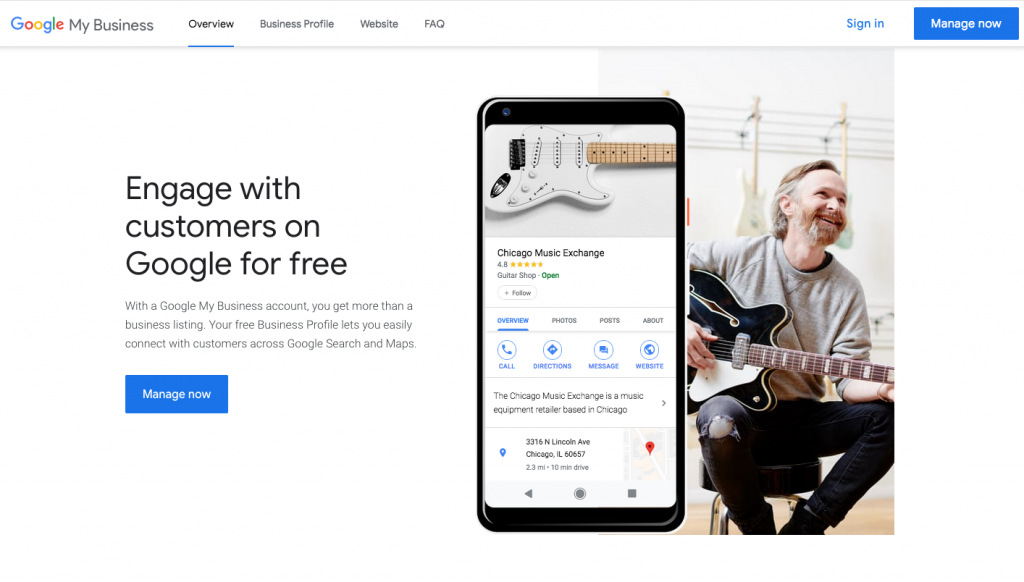
If it is already listed, you can claim Google My Business for your business, otherwise you can add it by typing its name in the text field and clicking on “add your business to Google”.
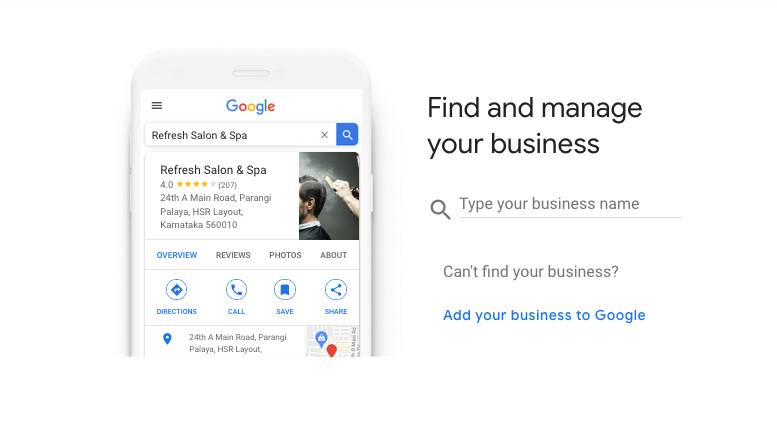
Now, you just have to follow the steps that we report in the following slides and enter the requested information.
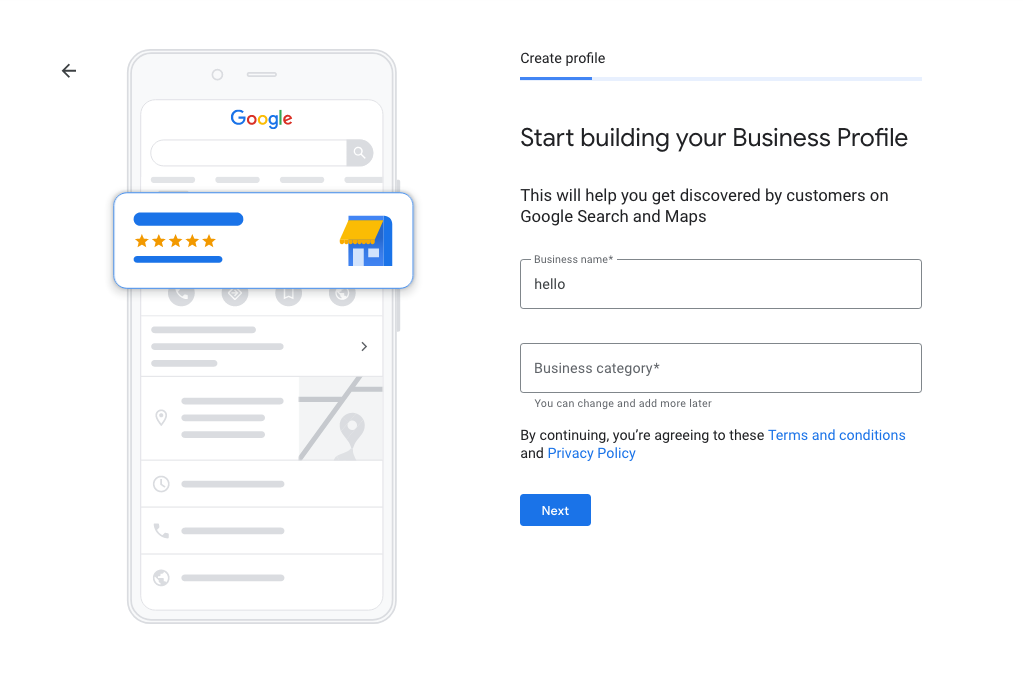
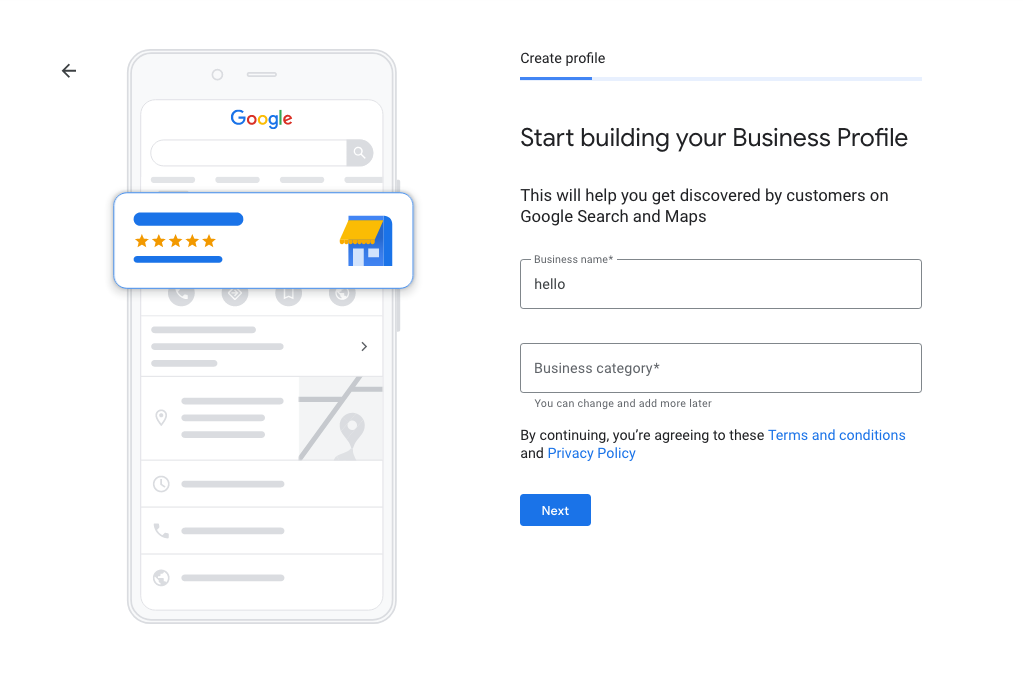
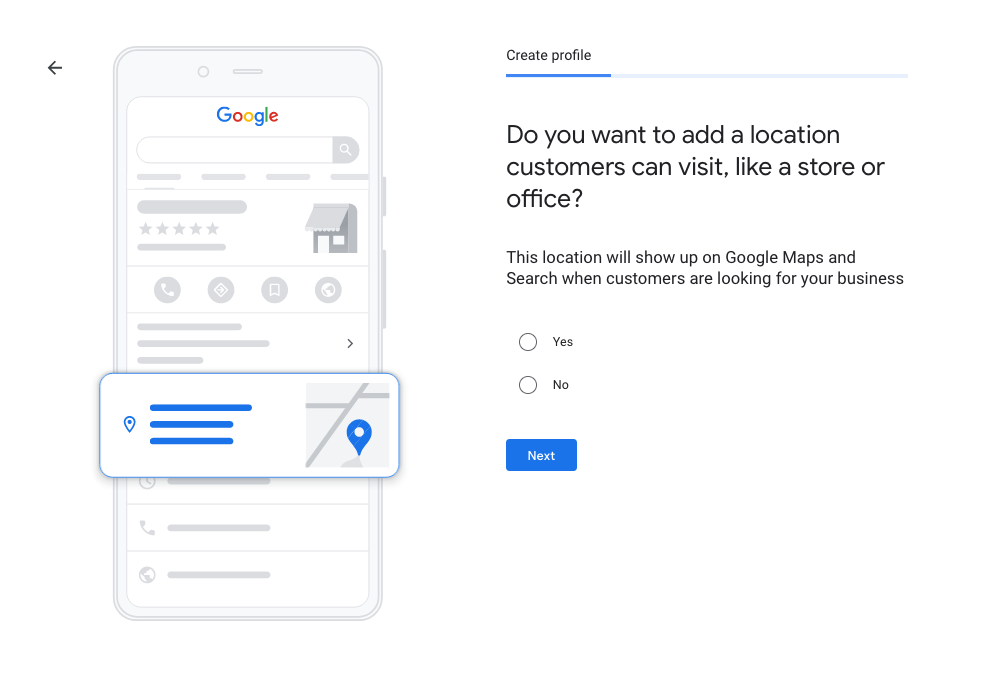
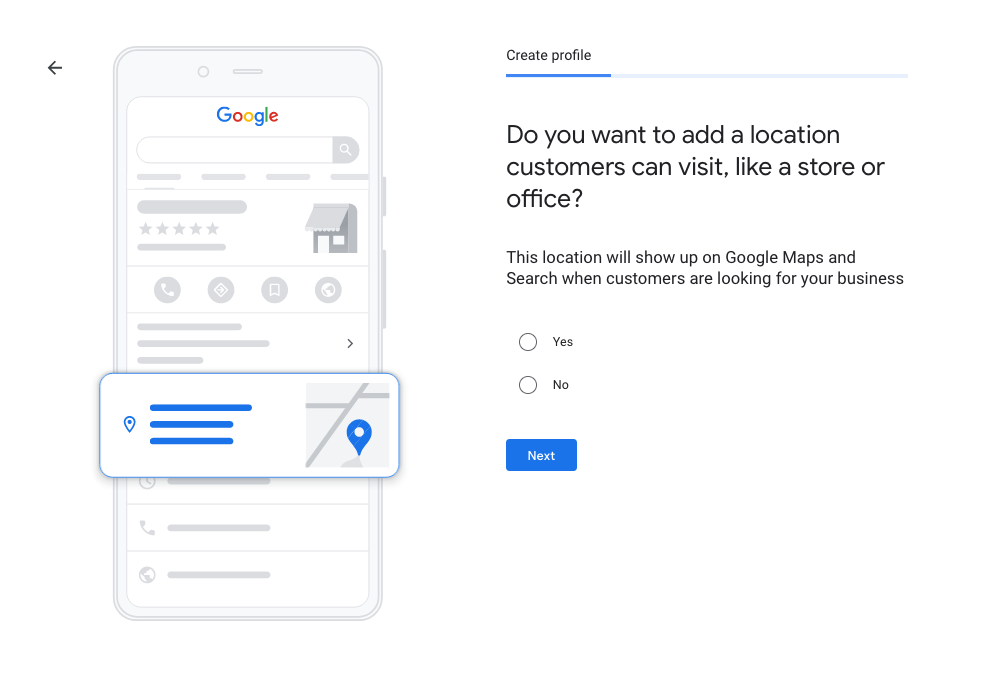
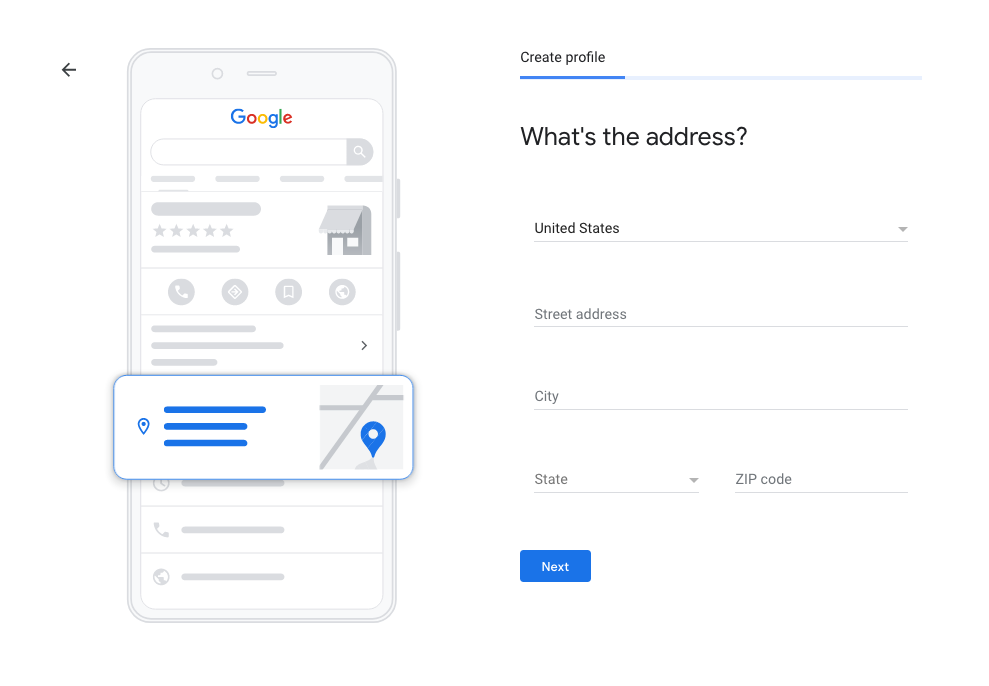
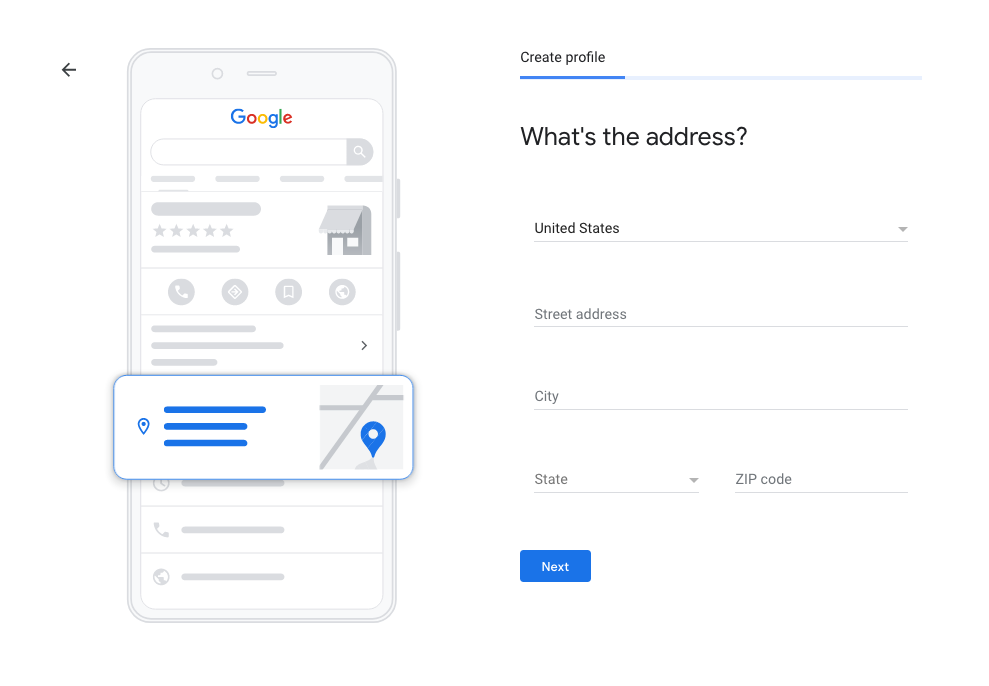
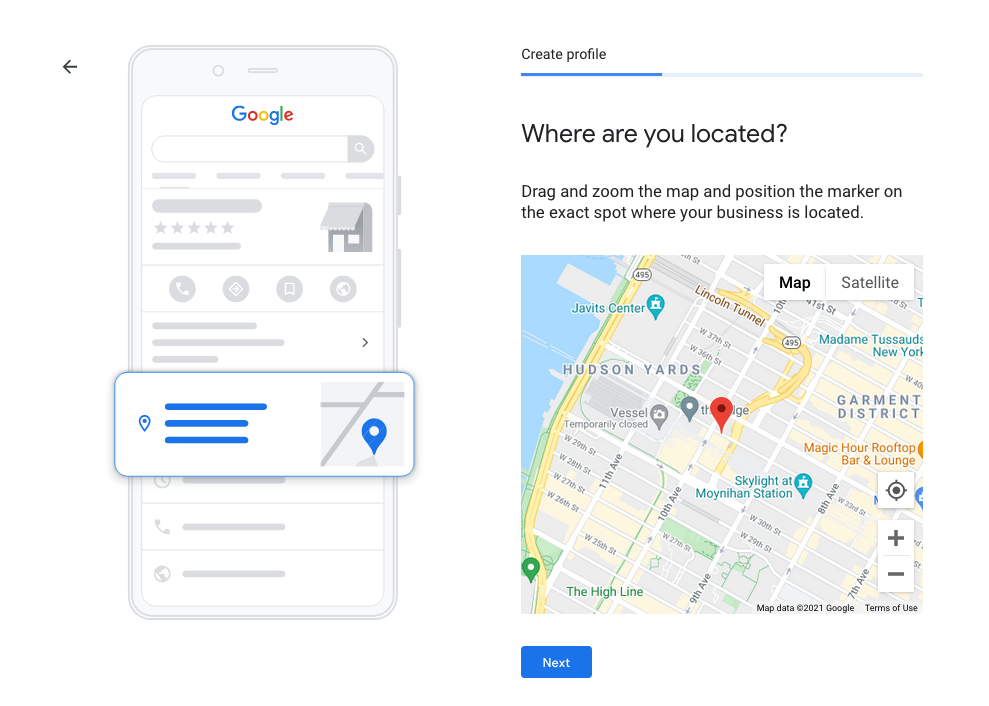
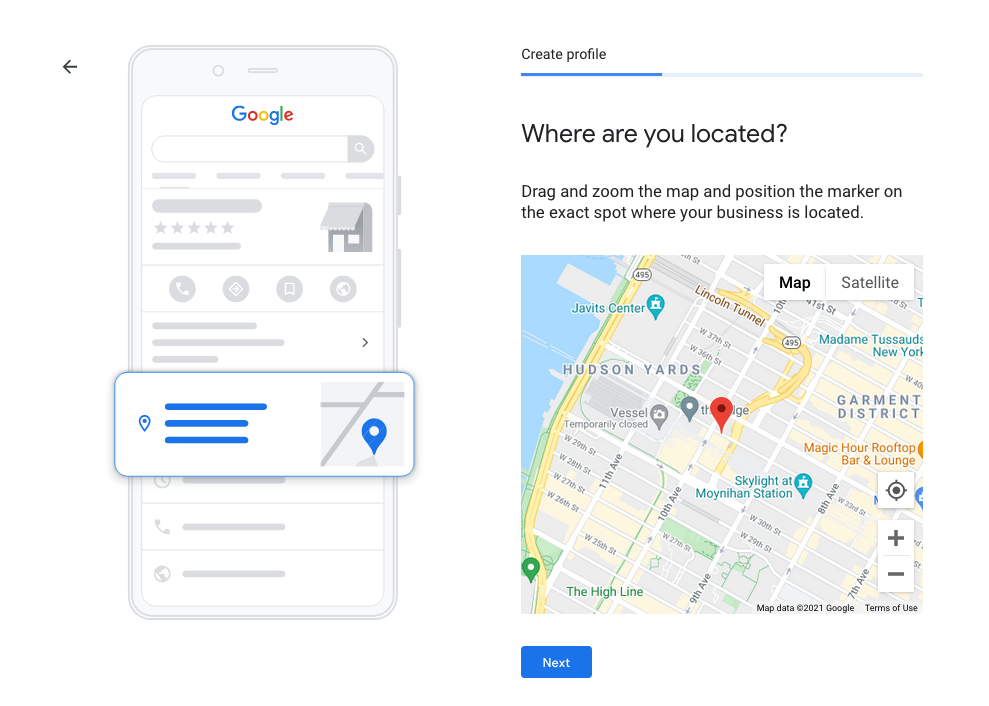
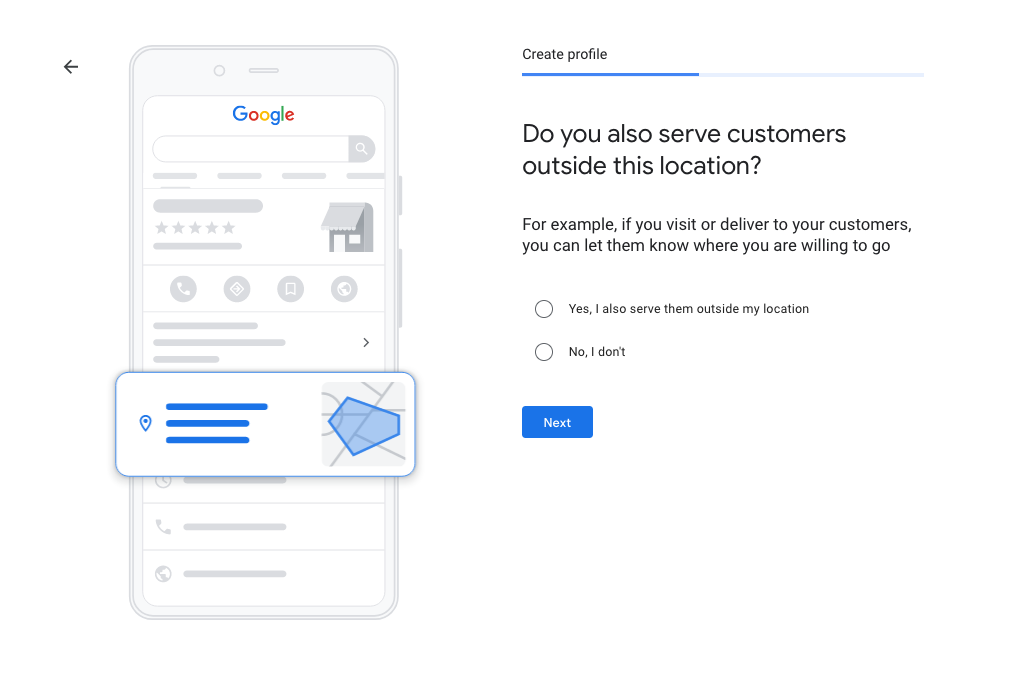
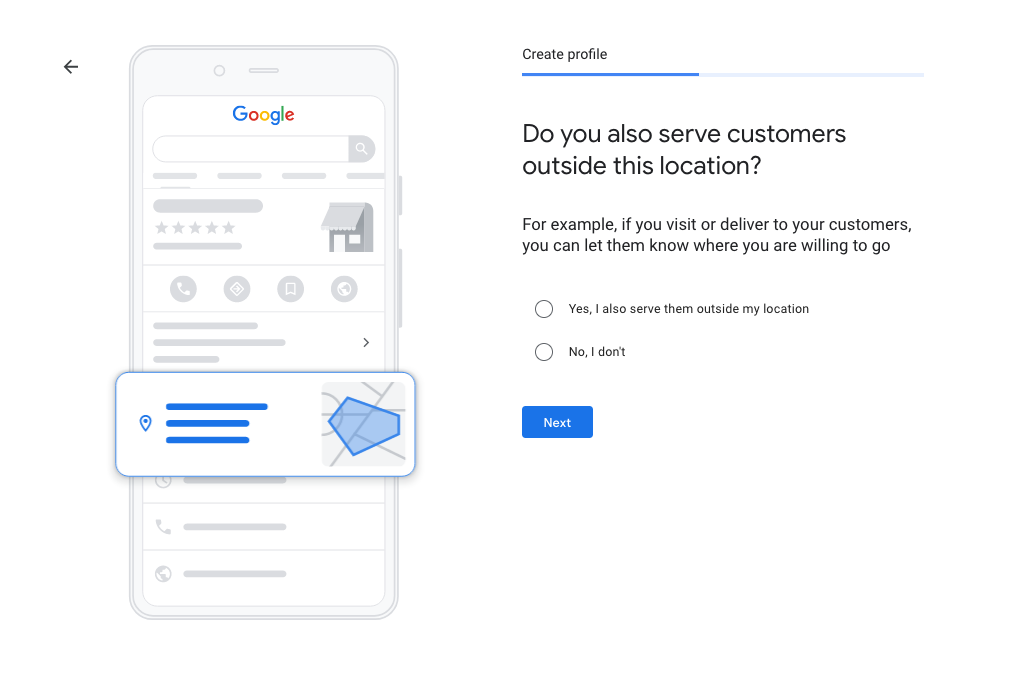
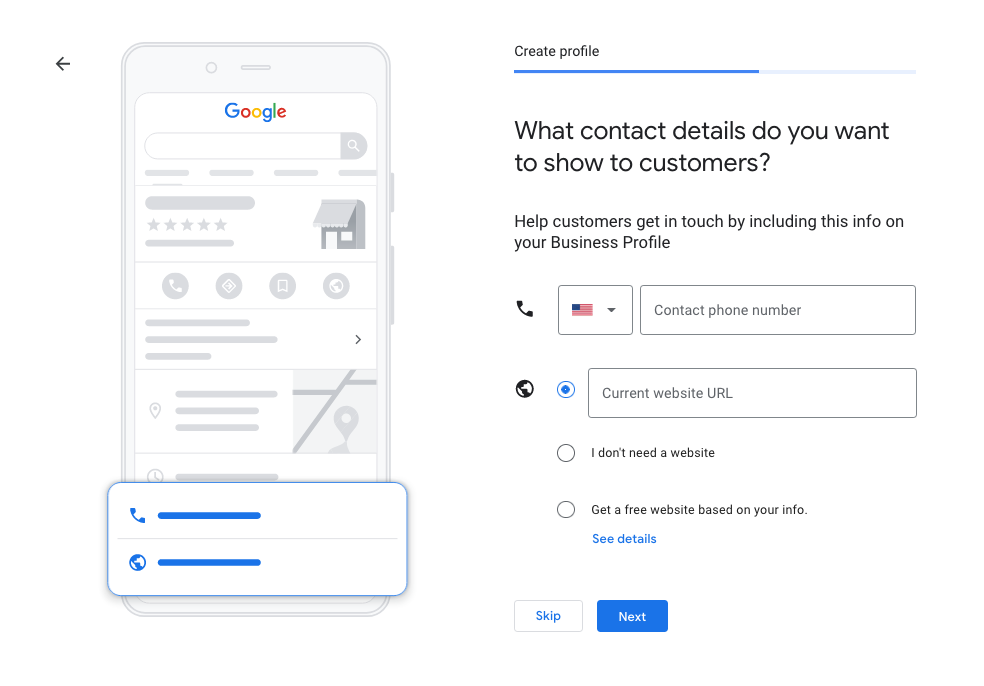
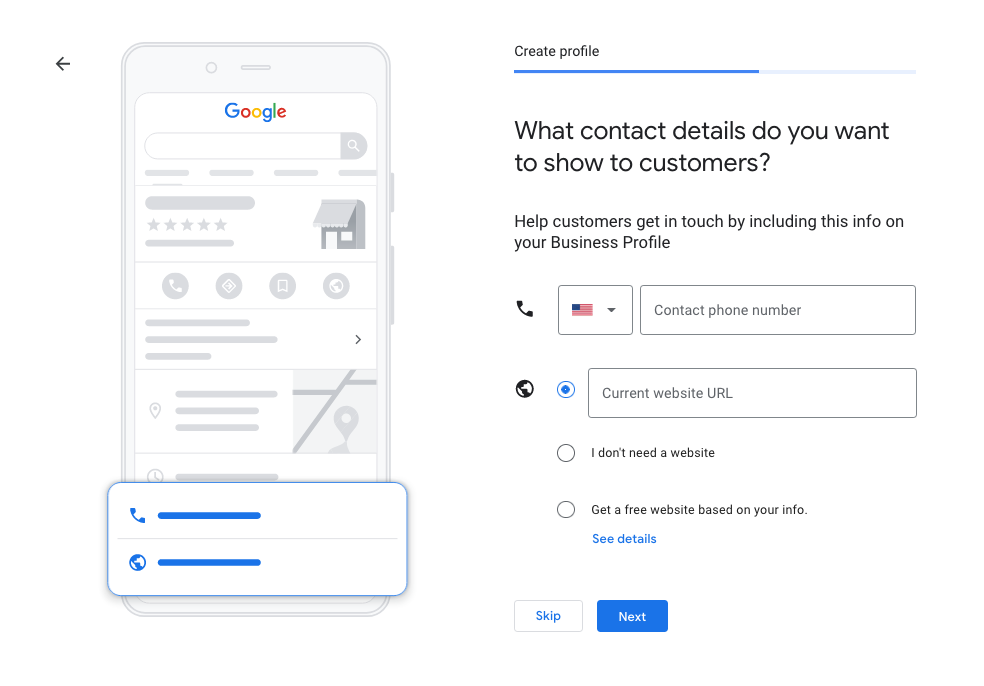
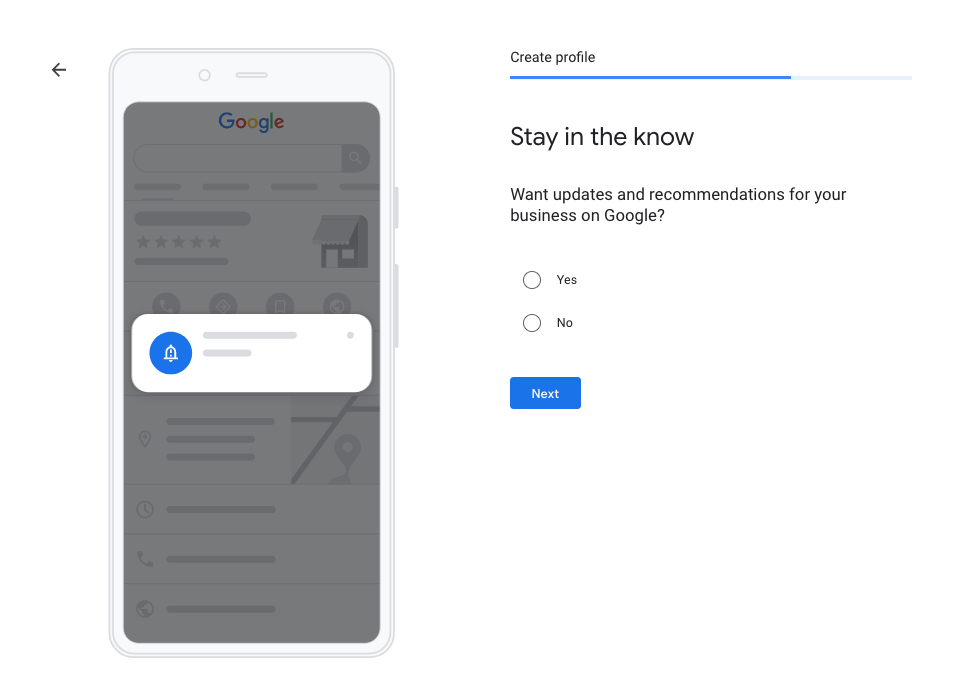
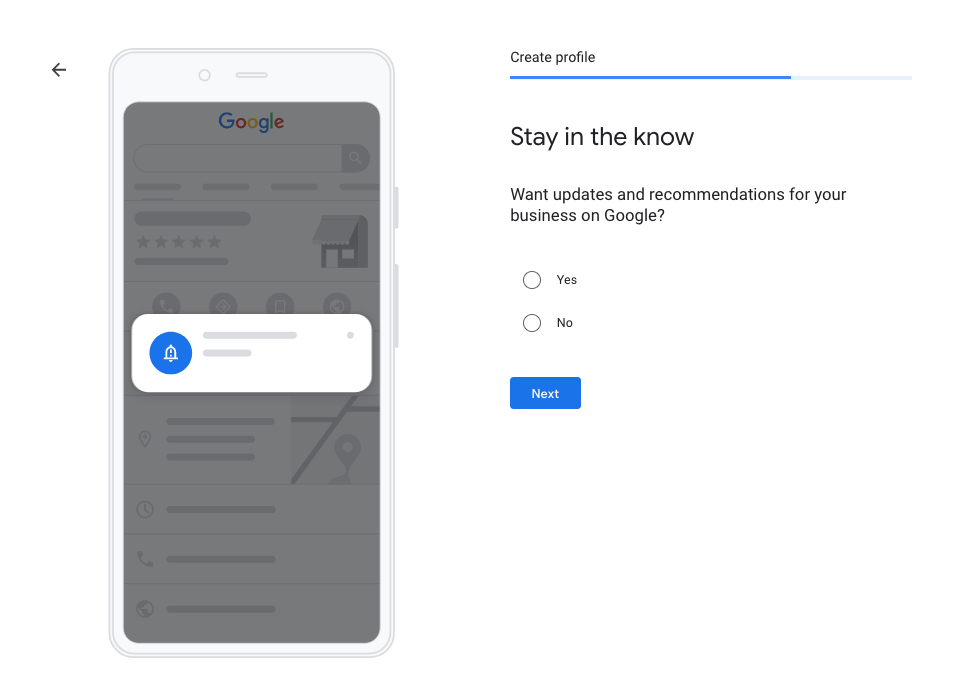
Google My Business tool: how does it work?
Below we will explain how Google My Business works once you have created your company listing.
In the navigation sidebar on the left you will find links to the various functions of the instrument. Here are the most important:
Post
Posts allow you to post more specific information about your business, such as:
- Products: you can enter specific products with photos, descriptions and prices;
- News: you can share all the news related to your business;
- Events: here you can enter the scheduled events with dates and times;
- Offers: this is a recent novelty that allows you to communicate offers on products or services, indicating the start and end date of the offer.
Information
This section allows you to enter or edit information about your business, such as opening hours, phone numbers, address or website.
Statistics
This section is essential as it allows you to analyse users’ behaviour on your listing and see a lot of important data, for example:
- How customers find your listing: direct search, discovery searches (i.e. searching by category or services offered) and brand-related searches.
- Queries used to find your business.
- Where customers see your business on Google: whether they found you via Google search or on Google Maps.
- Customer actions: visit to the website, requests for information or telephone contact.
- Requests for directions.
- Calls.
- Viewing photos.
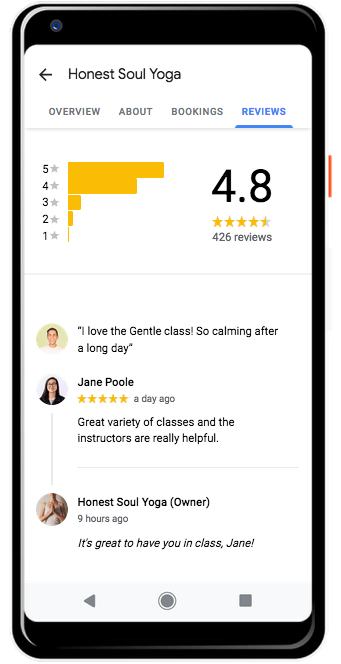
Reviews
Section dedicated to the management of reviews where you can read them all and possibly respond.
Messages
This feature, which can be activated at your discretion, allows you to view messages received from customers, as well as to answer questions, share information and get in touch with them quickly and for free.
Photo
In this section you can add photos, videos, cover images and view the photos uploaded by the customers themselves. We always recommend that you upload good quality and high resolution photos; to learn more, read our article “A simple guide to Product Photography”.
Products
Section where you can add or remove your products. If you are thinking of expanding your catalog to include new items, but you don’t have winning ideas, you can take inspirations from our article “Trending products to sell in 2021″.
Services
In this section you can publish the services offered by your business, as long as you have selected one of the main categories pre-established by Google.
How to activate Google My Business
Once the company card has been created, Google requests a verification of the Google My Business account and the verification method changes depending on the type of business:
- Verification of a card by post: this is the most common verification option; Google sends a postcard by post (which usually arrives within 14 days) with a short code to be entered in the appropriate online field, which can be reached by clicking on “Check location” or the “Check now” button.
- Verify a listing by phone: only eligible businesses have access to this option; the verification code is sent to the indicated telephone number.
- Verify a card by email: this option too is available only for some activities; the operating modes are similar to the previous ones.
- Immediate Verification: option only possible if the business website has been verified via Google Search Console.
- Bulk Verification: this option is only available for businesses with 10 or more locations.
How to register a company on Google Maps
In addition to specifying an address, a properly configured and verified Google My Business card allows you to be visible in searches on Google Maps.
If you do not intend to create Google My Business for your business (yet), we suggest you at least add the company on Google Maps to report the presence of your business on the map. Here are the steps to do it!
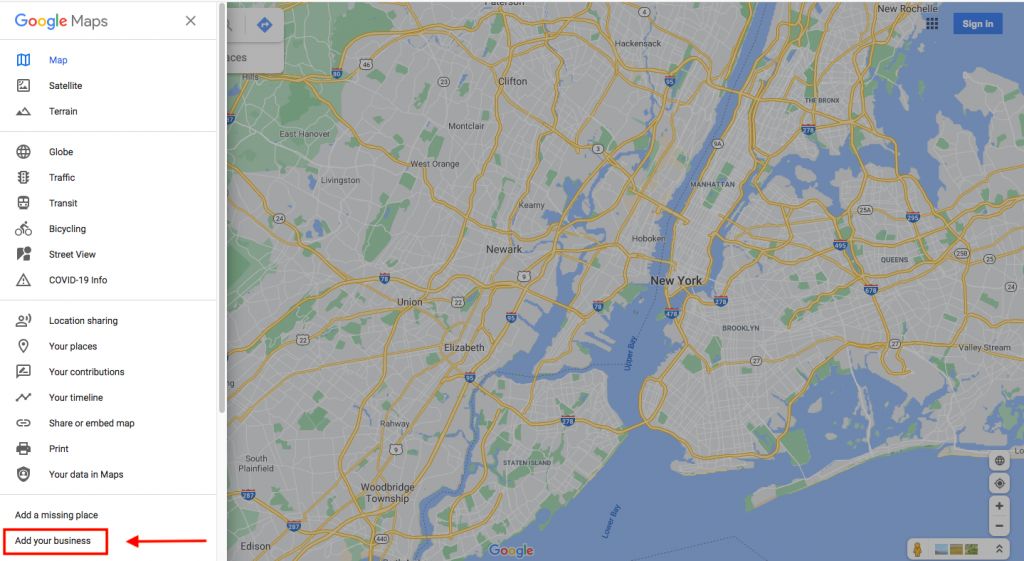
- Connect to the main page of the service, click on the button with the three lines at the top left and choose the item “Add a missing place” from the menu.
- If you have already logged into your Google account, read point n. 3, otherwise click on the “Enter” button and log in.
- Fill out the form with all the required information: the name of the place, the reference address, the category to which your business belongs, the telephone number and the website; then click on “Add hours” to indicate the opening hours of your business and, finally, click on “Submit”.
Once you have followed these steps, the data you provide will be sent to Google and in a short time you should appear on Google Maps. In any case, when your business is made visible on Maps you will receive a confirmation email.
Remember that once you have finished registering your company on Google Maps, you can add the map with the location on your company website as well.
How to claim a company on Google Maps
Has anyone reported your activity on Google Maps without your permission? In this case, you can claim your company on Google Maps as follows: locate the exact point where your business is located on the map and click on the relevant indicator; then choose “Manage this listing” from the tab that appears on the left and follow the simple procedure that is shown on the screen.
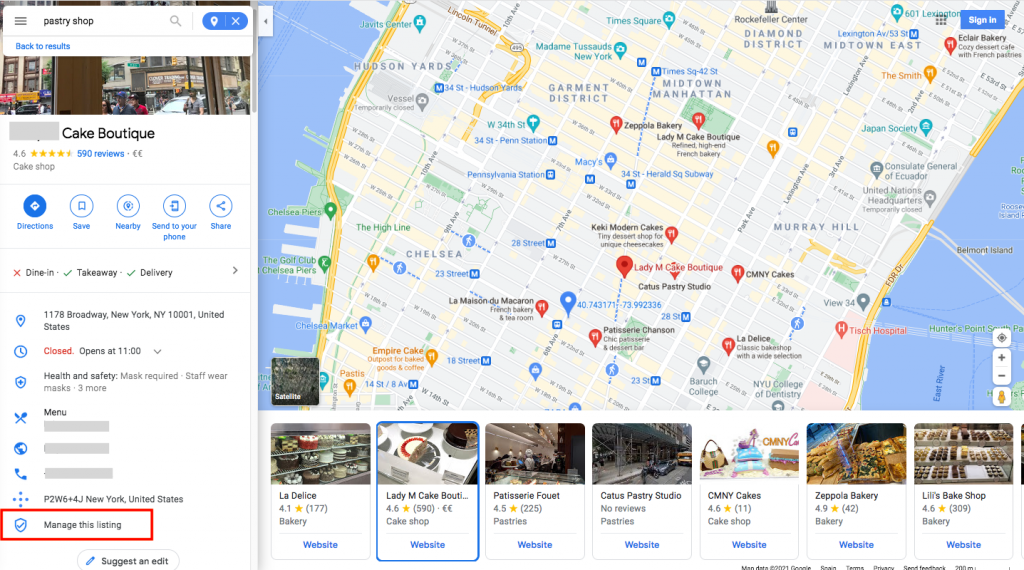
If, on the other hand, you simply want to make changes to the business card you created on Google Maps, click on “Suggest an edit”, fill out the form with the information you want to change and finally send everything to Google.
Conclusions
We are sure that after this reading it will be clearer to you what Google My Business is, how it works and the usefulness of adding your company to Google My Business and Google Maps. These tools can really give you an edge over the competition and make life easier for your customers. We therefore suggest that you create a company profile on Google My Business and Google Maps and keep the information on these two tools always updated.
Finally, we invite you to read our article on “How to position your online store on search engines” to further strengthen your web presence!