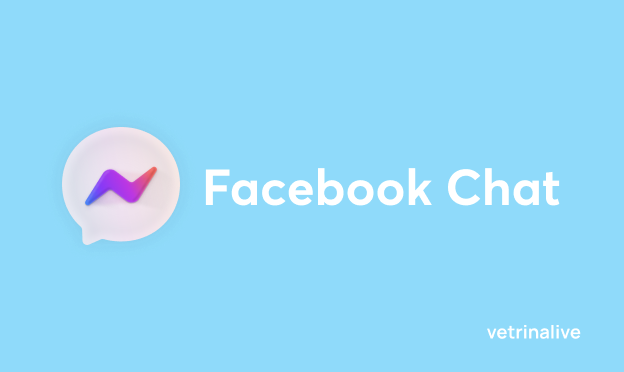Now you can add Facebook Chat plugin to your vetrinalive ecommerce in few, easy steps.
With this new feature you will be able to offer to you customers a direct channel to talk with you both for sales and support questions.
Before to start the configuration, remember to update your Privacy Policy, clarifying how you will use data collected through the Facebook chat.
Facebook Chat: setup guide for your online store
To install Facebook Chat on your online shop vetrina live, you have to follow these steps:
- Copy your Vetrina Live online store URL
- Setup the Facebook Chat plugin on your FB business page
- Add the Facebook Chat Page ID in your vetrinalive Admin Panel
1. Copy your Vetrina Live online store URL
Probably you will already know your shop URL (https://app.vetrinalive.com/shop-name), but if it’s not the case, you can copy it from your Dashboard in admin panel. Just copy it and go to the next step.
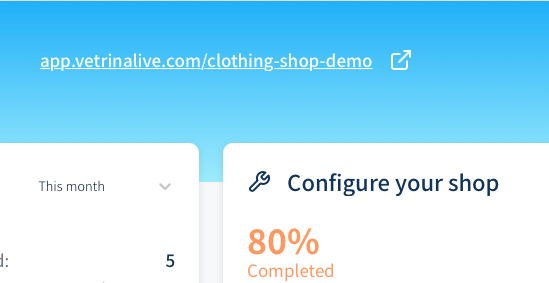
2. Setup the Facebook Chat plugin on your FB business page
To setup the Facebook Chat Plugin, from your facebook business page, click on Inbox on the left and then on Chat Plugin at the bottom.
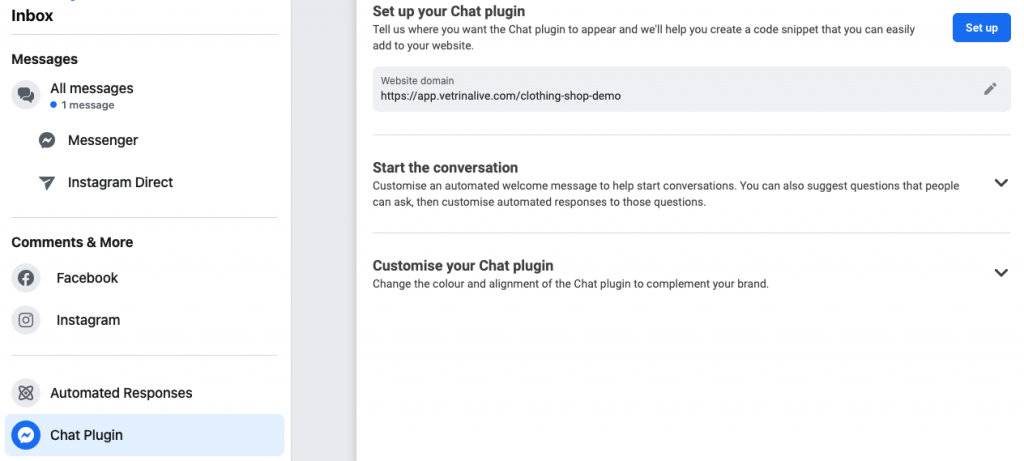
To start the configuration, click on Setup. In the window opened, choose your language and click on Save & Continue. In the second step, paste or write your shop URL in domain field and go on. In the third step you’ll see the code that must be added to your website.
For your vetrinalive ecommerce, you don’t need to copy all the code but just the Page ID that you will find scrolling the code to the end.
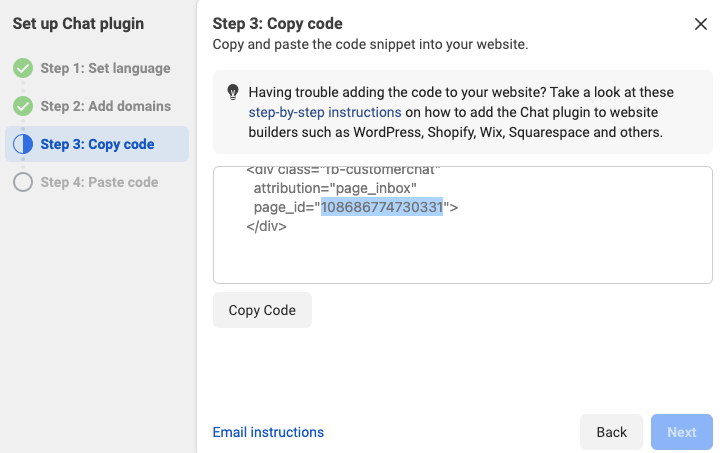
To continue with setup, you must click on Copy code but, remember, we will need only the page_id to install the plugin on your online store. So let’s complete the setup and click on Finish.
3. Add the Facebook Chat Page ID in your vetrinalive Admin Panel
Saved the Page ID, go back to Vetrina Live admin panel, in Settings –> Analytics. Scrolling the page you’ll see the Facebook Chat Extension.
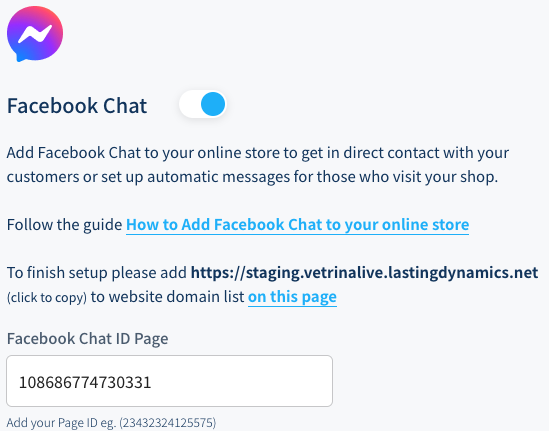
Just paste or write your page_id and click on Save.
Facebook chat installation on your ecommerce ends here and you can check it simply accessing your online store.
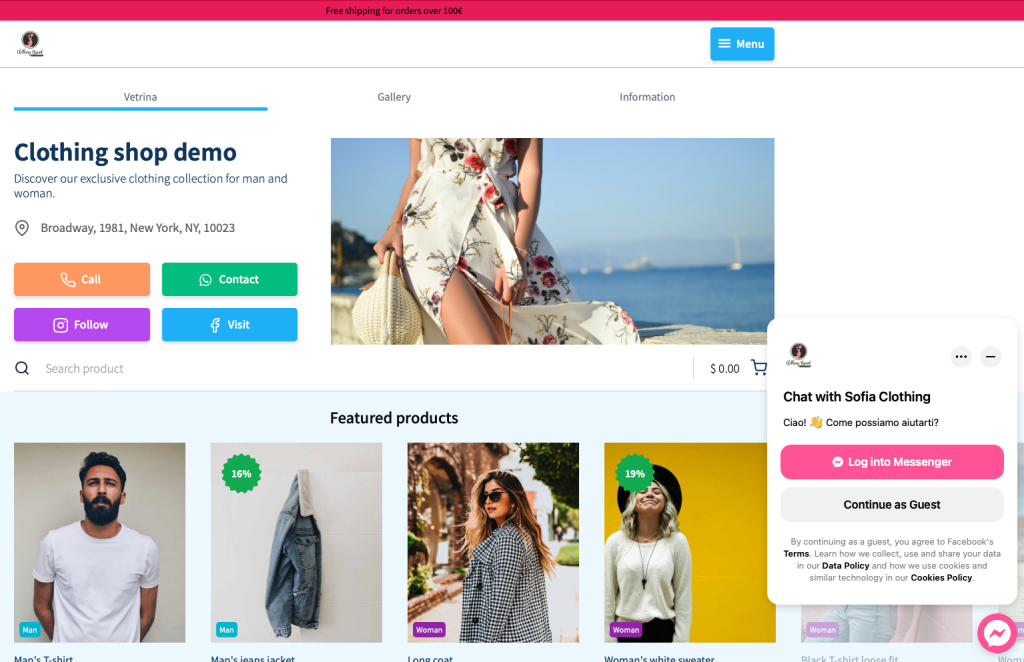
The Facebook Chat is customizable directly on Facebook, going again on the facebook chat plugin. You will be able to move it right (recommended) or left and to change its color at your wish. After you complete this procedure, you can come back to the plugin and explore all the settings and automated messages, in order to make it perfect for your customers.
Vetrina Live